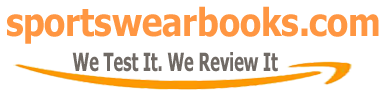Books Reviews
How Do I Download a Kindle Book to My Computer? A Comprehensive Guide
Downloading a Kindle book to your computer might seem tricky, but it’s actually quite straightforward once you understand the process. Whether you want to back up your library, read on a different device, or simply manage your collection, knowing how to transfer your Kindle books to your computer is a valuable skill. Let’s delve into the details and explore the different methods available.
The Kindle, introduced by Amazon in 2007, revolutionized how we consume books, making digital reading accessible and convenient. Initially a dedicated e-reader, the Kindle ecosystem has expanded to include apps on various platforms, like phones and computers. The ability to download Kindle books to computers reflects this evolution, allowing users greater control and flexibility over their digital libraries. This capability caters to the diverse needs of modern readers who may wish to manage, back up, or read their books across multiple devices, fostering accessibility and broadening the appeal of digital literature. The process of downloading Kindle books, initially a bit cumbersome, has been streamlined over the years to cater to user expectations for simplicity.
Understanding the Basics: Kindle Books and Your Computer
Before diving into the methods, let’s clear up a few things. Kindle books are usually protected by Digital Rights Management (DRM), which limits how you can use them. This protection is intended to prevent illegal sharing and copyright infringement. When you download a Kindle book to your computer, it’s not always in a standard format you can easily open in any app. This is where Kindle applications and specific file formats come into play.
Different Ways to Download Kindle Books
You can generally access and download your Kindle books to your computer in a few ways, and the best method for you depends on your goal. We will discuss the main approaches here:
- Using the Kindle App for PC or Mac: This is often the easiest and most direct route, especially for casual readers. It’s ideal for keeping your books synchronized and reading across devices.
- Downloading via Amazon’s Website: This provides a more direct download but might involve extra steps. This method is useful for certain file management needs.
- Transferring from a Kindle Device: If you have a physical Kindle reader, you can transfer books to your computer, but it can require specific tools.
Choosing the Right Method
The “right” method depends on what you want to accomplish. If you plan to read on your computer, using the Kindle app for PC or Mac is usually the easiest and most practical approach. However, if you have a specific format need or want to manage the book files outside of the Kindle ecosystem, downloading via the Amazon website or through a physical device might be necessary.
Step-by-Step Guide: Using the Kindle App for PC or Mac
This is the most straightforward approach for accessing and reading your Kindle books on your computer. Let’s break down how to do it:
- Download and Install the Kindle App: Go to Amazon’s website and search for “Kindle app for PC” or “Kindle app for Mac.” Download and install the app according to your operating system’s instructions.
- Sign In With Your Amazon Account: Open the app and sign in using the Amazon account associated with your Kindle purchases. This account will link the app to your digital library.
- Find and Download Your Books: Once logged in, your Kindle library should appear. If not, click the “Sync” button to refresh. Now, click on a book you wish to download to your computer. The book should begin downloading automatically.
- Start Reading: After download, simply click the book’s cover to start reading within the app. The app will keep track of your reading progress, bookmarks, and notes.
“The Kindle app makes accessing your books on your computer seamless,” says tech enthusiast, Amelia Hayes. “It’s my go-to for reading at home when I don’t have my e-reader.”
Downloading Kindle Books Directly from Amazon’s Website
This method provides a way to download your Kindle books directly from Amazon’s website, allowing you to manage your files more directly. Here’s how:
- Go to Amazon’s Website: Visit Amazon’s website and sign in with the account connected to your Kindle books.
- Navigate to “Manage Your Content and Devices”: Hover over “Account & Lists” and select “Content & Devices” from the drop-down menu.
- Select Your Book and Choose “Download & Transfer via USB”: Locate the book you wish to download. Click on the three dots beside the book title. Select “Download & Transfer via USB.”
- Choose a Device to Transfer the Book To: You’ll be asked to choose the device you want to transfer the book to. If you don’t have a Kindle device connected, you can choose to download it to your computer.
- Download the Book: The book file will then download to your computer. Keep in mind, these books are usually in an encrypted format readable by Kindle apps or devices.
Note: If you do not see the “Download & Transfer via USB” option, this is because the book is likely not transferable to computers and can only be read within the Kindle app or on a Kindle device. Certain books might be available for download only after you install Kindle software on the computer first. This is due to DRM protections.
Transferring Books from a Kindle Device
If you have a physical Kindle reader, you may want to transfer books from it to your computer. This requires connecting your device to your computer via USB. Here are the steps:
- Connect your Kindle to Your Computer: Use a USB cable to connect your Kindle device to your computer. Your computer should recognize it as a storage device.
- Find the “Documents” Folder: In your computer’s file explorer, locate your Kindle device. Open the folder named “documents.”
- Copy Books to Your Computer: Inside the “documents” folder, you will find the book files. Copy these files to a desired location on your computer.
- Manage or Use the Books: The books should now be accessible on your computer. Please note that you can’t directly read these files outside the Kindle app, and may need to use specific tools for advanced file management.
Troubleshooting Common Issues
While downloading Kindle books is usually smooth, you might encounter some hiccups:
- Books Not Appearing: Ensure you are logged into the correct Amazon account, and your device and app are synchronized. Try restarting the app or device.
- Download Errors: Check your internet connection. Sometimes, simply trying to download again can help.
- File Format Problems: If you are downloading books via the Amazon website and find they are not directly readable, check if you have the Kindle app installed or use specialized tools for file conversion.
“The most common issue is forgetting to sync your devices,” points out tech expert, David Chen. “A simple sync can solve most of the downloading problems.”
Why Download Kindle Books to Your Computer?
Knowing how to download your Kindle books to your computer is more than just a technical skill; it’s about having more flexibility with your digital library. Consider these advantages:
- Backup: Saving your books on your computer provides a backup in case your Kindle device fails or is lost.
- Cross-Device Reading: You can access your books through the Kindle app on your computer, ensuring seamless reading across multiple devices.
- File Management: Directly managing your book files can be helpful for advanced file organization or if you prefer to access files offline.
- Archiving: Some readers like keeping a physical archive of their digital library.
By mastering how to download your Kindle books to your computer, you unlock a new level of flexibility and control over your digital reading. It empowers you to manage your digital library according to your preferences, whether you’re reading on your computer, creating backups, or simply organizing your collection.
Do you know that you can explore free horror books to read using your Kindle device or the application on your computer?
If you’re wondering what to read next, be sure to check out our recommendations on kindle unlimited recommendations romance, there are tons of great books to explore.
It’s also important to know how to change kindle account without losing books, which can be helpful if you ever need to migrate your account data to a new Amazon ID.
And for those looking for some great reading options, remember that we always highlight best kindle unlimited romance options, making finding that next great read easier than ever. If you want to surprise a loved one, consider buying books for a kindle as gift as a great gesture.
Conclusion: Seamless Reading on Your Computer
Downloading your Kindle books to your computer doesn’t have to be a mystery. With the Kindle app or a few steps on Amazon’s website, you can easily access your favorite books on your computer. This ability provides a valuable backup, enhances your cross-device reading experience, and allows for better management of your digital library. Whether you prefer the simplicity of the Kindle app or the direct control of file downloads, the tools available make accessing your books on your computer simple. Now, go ahead and explore your digital library!
Related Resources
- Amazon Kindle Help Pages: Explore official tutorials and troubleshooting tips from Amazon.
- Online Forums: Community forums where users share their experiences and solutions.
- YouTube Tutorials: Video demonstrations that may be helpful if you need visual instructions.
Frequently Asked Questions
- Can I read my Kindle books on my computer without internet access? Yes, once the books are downloaded to the Kindle app, you can read them offline.
- Do I need to pay extra to read my Kindle books on my computer? No, if you have purchased the book through your Amazon account, you can read it on any device synced with your account.
- Can I convert Kindle books to other formats? Yes, there are third-party tools available, but it’s important to be mindful of copyright and DRM.
- Why can’t I download certain Kindle books directly from the website? Some publishers restrict direct downloads to computer and only allow via Kindle apps.
- What if my Kindle book download gets stuck? Check your internet connection and try restarting the Kindle app or device. Make sure all are updated.
- Can I download Kindle books to more than one computer? Yes, you can use the Kindle app on multiple devices associated with your Amazon account.
- Are there any limitations on how many Kindle books I can download to my computer? There are no typical download limits. Your Amazon account holds the book licenses.
- Is it legal to download and share a Kindle book? Sharing copies of your purchased digital books with others is considered a violation of copyright law.
- Where are my downloaded Kindle files stored on my computer? In most cases, the files are stored in a hidden or obscure location that can be accessed by the Kindle app or other tools that can unlock the DRM.