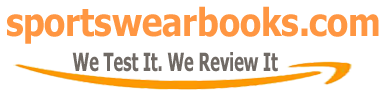Books Reviews
Why Is My Book Not Downloading On My Kindle? Troubleshooting Guide
Have you ever been excited to start a new book, only to find it stubbornly refusing to download onto your Kindle? It’s a frustrating experience, but thankfully, it’s often fixable. Let’s dive into some of the most common reasons why your book might not be downloading and how to get your reading back on track.
The Kindle has revolutionized the way we read, bringing entire libraries to our fingertips. Introduced by Amazon in 2007, it quickly gained popularity for its ease of use and vast selection of ebooks. The idea was simple: replicate the reading experience of a physical book while harnessing the convenience of digital technology. This was a game-changer, allowing avid readers to carry thousands of books in one slim device. However, like any technology, Kindles can occasionally experience glitches. Understanding the potential pitfalls of digital downloading is key to keeping your reading journey smooth and uninterrupted. The ability to instantly download new reads has become central to the Kindle experience, and any hiccups can be understandably irritating for voracious readers eager to dive into their next story.
Common Culprits Behind Download Issues
There are various reasons why your book might be stuck in download limbo. Let’s explore some of the usual suspects.
Poor or Intermittent Wi-Fi Connection
A weak or unstable Wi-Fi connection is one of the primary reasons why your Kindle might struggle to download a book. Just like your phone or laptop, the Kindle relies on a solid internet connection to receive data. If your Wi-Fi is spotty, the download process might stall or fail entirely.
- What to check:
- Ensure your Wi-Fi router is working correctly.
- Try restarting your router and your Kindle.
- Check if other devices are experiencing similar Wi-Fi issues.
- Move closer to the router to improve signal strength.
Insufficient Storage Space
Your Kindle, just like any device, has limited storage. If your device is full, you won’t be able to download new books. This is a common issue for users who have accumulated a large library of e-books over time.
- What to do:
- Go to your Kindle settings and check your storage usage.
- Delete books you’ve already finished or no longer plan to read.
- Consider archiving books to the cloud; you can always re-download them later.
Incorrect Amazon Account or Kindle Registration
Sometimes, the issue isn’t with your Kindle itself but with your account. Ensure that the device is properly registered to the correct Amazon account from which you bought the book. If there’s a mismatch, the download can’t proceed.
- How to verify:
- Go to your Kindle settings and confirm that your Amazon account is correct.
- Check your Amazon account on a computer or phone to see if you can view your purchased book there.
- Try deregistering your Kindle and re-registering it to the correct account.
Software Issues
Outdated Kindle software or bugs in the operating system can sometimes prevent downloads. Keeping your Kindle software up-to-date is crucial for its proper function, including the download of your beloved books.
- How to check:
- Go to your Kindle settings and check for software updates.
- Install any available updates.
- Restart your Kindle after updating to ensure changes take effect.
Book Compatibility or Region Restrictions
In rare cases, a book might not be compatible with your Kindle model or might not be available in your region. These restrictions, while not common, can cause a download to fail.
- How to address:
- Check the book’s product page on Amazon to see if it’s compatible with your device.
- Confirm that the book is available in your region.
- Contact Amazon customer support if you suspect a region or compatibility issue.
Download Pauses or Failures
Downloads might sometimes pause or fail due to temporary issues with Amazon’s servers or other background processes on your Kindle. These interruptions can often be resolved by a simple restart or retry of the download.
- Troubleshooting Steps:
- Try restarting your Kindle.
- Retry the download from your Kindle library.
- Check if Amazon’s services are operational on their status page.
Corrupted Files and Other Technical Issues
Occasionally, corrupted files or other software malfunctions can hinder the download. These technical hiccups, while infrequent, can disrupt the normal function of your Kindle.
- Solutions:
- Restart your Kindle multiple times.
- Consider doing a factory reset as a last resort. (Make sure to backup important documents).
- If problems persist, consult an expert or contact Kindle support.
Practical Solutions and Steps to Resolve Download Issues
Now that we’ve covered the common culprits, let’s discuss practical solutions to get your downloads working again.
Restart Your Kindle Device
The old “turn it off and on again” trick is often surprisingly effective. A simple restart can clear any temporary glitches or software bugs that might be hindering the download process.
- Press and hold the power button until the power menu appears.
- Select “Restart” or “Reboot.”
- Wait for your Kindle to restart.
- Try downloading the book again.
Verify Your Wi-Fi Connection and Restart Router
A solid internet connection is crucial for downloads.
- Check that your Wi-Fi is working correctly on other devices.
- Restart your Wi-Fi router by unplugging it for a minute and then plugging it back in.
- Move closer to your router to get a stronger signal.
- Make sure your Kindle is connected to the Wi-Fi network.
- Retry the download.
Free Up Storage Space on Your Kindle
Running out of storage is a common issue, and sometimes, all you need is to make some room.
- Go to “Settings” on your Kindle.
- Select “Device Options” and then “Device Storage.”
- Review which books or files take up a lot of space.
- Delete books you no longer need, or archive them to your cloud.
- Try downloading the new book.
Check Your Amazon Account and Device Registration
Ensure the device is linked to the correct account.
- Go to “Settings” on your Kindle.
- Select “Your Account.”
- Verify that your Amazon account is correct.
- If not, deregister and re-register with the right credentials.
- Restart your Kindle.
Update Your Kindle Software
Keeping your software up-to-date is vital.
- Go to “Settings” on your Kindle.
- Select “Device Options” and then “Advanced Options.”
- Select “Update Your Kindle.”
- If an update is available, install it.
- Restart your Kindle after the update is installed.
Check Book Compatibility and Region
Make sure the book is compatible with your Kindle model and is available in your region.
- Go to the Amazon page of the book on a computer.
- Verify that it supports your device model in the “Available on these devices” section.
- Check that there are no region restrictions on purchasing or downloading the book from your area.
- Try downloading it if everything is fine.
Contact Amazon Support
If none of these solutions work, consider reaching out to Amazon’s customer support. They can provide specialized assistance and address issues with your specific case.
- Go to the Amazon help page.
- Search for “Kindle download issues.”
- Follow the prompts for further assistance, like live chat or contacting via email.
“I’ve found that a surprising number of download issues stem from simple Wi-Fi glitches,” shares Dr. Eleanor Vance, a tech consultant specializing in e-readers. “Often, a quick reboot of both the Kindle and the router can resolve these problems.”
Optimizing Your Kindle Experience for Seamless Downloads
Beyond troubleshooting, there are preventative measures you can take to ensure your Kindle downloads smoothly each time.
Regularly Manage Your Kindle Library
Keeping your library organized by deleting read books and archiving others helps prevent clutter and free up storage space. Consider using collections to group similar books to further stay organized.
Keep Your Device Updated
Regularly checking for software updates prevents bugs and keeps your Kindle performing at its best. Enable automatic updates when possible so you don’t have to do manual checks.
Maintain a Strong Wi-Fi Connection
Ensuring a strong Wi-Fi signal helps expedite downloads and prevent interruptions. Try moving your Kindle closer to the router, especially when downloading large books or many titles at once.
Use Cloud Storage
Utilize cloud storage to keep your books and other files secure. Archiving is your best friend. You can re-download them anytime you need them, freeing up precious space on your Kindle.
“The key to avoiding frustrating download issues is proactive device maintenance,” recommends tech writer, Thomas B. Elliot. “Regular updates and library management can make a huge difference.”
Learn Your Kindle Features
Familiarize yourself with your Kindle’s features and capabilities to better utilize its capabilities. This will help you make informed decisions about troubleshooting issues that may arise.
Conclusion
Encountering download issues on your Kindle can be frustrating, but it’s often a manageable problem. By understanding the common causes, you can quickly identify the root of the issue and take the appropriate steps to resolve it. Remember to keep your Kindle software updated, maintain a strong Wi-Fi connection, and manage your library to optimize performance. In most cases, a simple restart or Wi-Fi reset will do the trick. If all else fails, reaching out to Amazon Support is always a viable option. With a little troubleshooting, you’ll be back to enjoying your favorite books in no time. To keep enjoying uninterrupted reading, consider checking out free books by black authors as well for your next read.
For those wanting to transfer books to your personal computer, you may find this resource on how to download my kindle books to my pc very useful.
Related Resources and Events
For continued support and updates, keep an eye on Amazon’s Kindle help pages, which are often updated with solutions to the newest tech problems. Check the Kindle Community Forum for peer-to-peer support and other insights. In addition, there is kindle free book of the month that is useful to get free e-books.
Frequently Asked Questions (FAQs)
1. Why does my Kindle say the download is pending?
A pending download typically means your Kindle is waiting for a connection to Amazon’s servers or has other downloads in queue. Make sure your Wi-Fi is stable and you have sufficient storage space. You can also force-restart your device to reset the process.
2. What does the “!” symbol on the Kindle mean during downloads?
An exclamation mark usually means the download has been interrupted. Make sure you’re connected to Wi-Fi, have enough storage, and try downloading the book again, or restart your device. It often signals a connection error or a server issue.
3. Can I download books while my Kindle is charging?
Yes, you can download books while your Kindle is charging. Charging has no effect on the download process, but ensuring enough battery power is useful before downloading larger books.
4. How do I check if my Kindle software is up-to-date?
Go to ‘Settings,’ then ‘Device Options,’ and look for the ‘Update Your Kindle’ option. The Kindle will tell you whether you need an update or not. Keep your software updated to prevent common glitches.
5. What do I do if a specific book won’t download but others do?
First, check if the book is compatible with your Kindle model on its Amazon product page. Also, confirm that the book is available in your region. If the issue persists, contact Amazon’s customer service.
6. Is there a limit to how many books I can download on my Kindle?
There is no specific limit to the number of books you can download, but your Kindle’s storage space is a limiting factor. Ensure you manage storage to keep room for new books, and how do i download my kindle books to my computer will give you another alternative.
7. What if my Wi-Fi works on other devices, but not my Kindle?
Ensure your Kindle is connected to the correct Wi-Fi network and that the Wi-Fi signal is strong. Try restarting both your router and your Kindle. Check your device’s settings and make sure it is not in airplane mode.
8. Why does the download seem to start then stop?
An intermittent download often means an unreliable Wi-Fi connection, so check your router and the Kindle’s connection. Sometimes it is because the book download is too big or the device is out of storage.
9. What if my Amazon account has no issues, but books still won’t download?
Try deregistering your Kindle from the account and then reregister it using the same login. Also, clear your cache in your Kindle and consider the steps earlier in the document. Consider searching for wanitta praks books free download if you are looking for a different read for your Kindle.