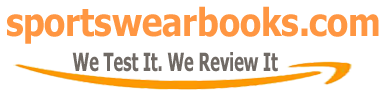Books Reviews
Kindle Won’t Open Book: Troubleshooting & Solutions
Experiencing a Kindle that refuses to open a book can be incredibly frustrating, especially when you’re eager to dive into a new story. This guide will walk you through the common reasons why your Kindle might be acting up and provide practical solutions to get you back to reading.
The Amazon Kindle, since its debut in 2007, has revolutionized how we consume literature. It transformed physical libraries into portable digital collections, granting access to countless titles. This technological leap, while convenient, can sometimes come with unexpected glitches. The issue of a Kindle not opening a book isn’t a recent one, but the solutions are more refined as we understand the inner workings of these devices better. This problem can stem from simple user errors to more complex software issues. Our aim is to give you a clear roadmap to navigate these issues and get back to enjoying your digital books. The focus here isn’t just about fixing the problem but also on empowering you with the knowledge to handle these hiccups independently.
Why Won’t My Kindle Open a Book? Common Culprits
There are various reasons why your Kindle might be refusing to open a book. Let’s explore the most frequent ones:
- Software Glitches: Just like any other electronic device, Kindles are susceptible to software bugs or temporary glitches that can prevent them from functioning correctly. These errors might be triggered by a recent update, or they might be a random occurrence.
- Corrupted Downloaded File: Sometimes, the book file itself can be corrupted during the download process, making it impossible for the Kindle to open. This could be due to an unstable internet connection or an issue during the file transfer.
- Storage Issues: If your Kindle’s storage is nearing its capacity, it might struggle to open new files. When storage is full, the device might lack the space required to process and open the book file.
- Outdated Software: Using an old version of the Kindle software could lead to compatibility issues. It’s important to keep your device updated for optimal performance and stability. Older software might not support the latest file types or have critical fixes.
- DRM Issues: Digital Rights Management (DRM) issues can prevent you from opening certain books. This often happens if the book isn’t authorized for your account or device.
Troubleshooting Steps: What To Do When Your Kindle Refuses to Open
Before you consider a factory reset, let’s walk through some common troubleshooting steps:
- Restart Your Kindle: A simple restart can often resolve temporary software glitches. This is often the first step for many electronic issues.
- Press and hold the power button until the power menu appears.
- Select “Restart.”
- Wait for your Kindle to reboot and then try opening the book again.
- Check Your Internet Connection: Make sure your Kindle is connected to a stable Wi-Fi network. A poor connection can lead to download errors and prevent books from opening. Try to access a website to verify your connection is functioning.
- Check Storage: Go to settings and see how much storage is left. You might need to delete some files to free up space. This can help your Kindle to operate more smoothly. If you need tips on how to do this, you may find this resource on how do i download my kindle books to my computer useful.
- Update Your Kindle’s Software: Ensure you have the latest software version installed. Outdated software can cause numerous problems. The most recent updates usually contain bug fixes and improvements.
- Go to the device settings.
- Select “Device Options,” and then “Update Your Kindle.”
- If an update is available, install it.
- Redownload the Book: If your book is still not opening, delete it and redownload it. Sometimes the file might be corrupted, and re-downloading it can resolve this issue.
- Long press on the book you want to delete.
- Select “Remove from Device.”
- Redownload the book from your library.
- Verify Book Format Compatibility: Ensure the book format is compatible with your Kindle. Your kindle should support MOBI, PDF, and TXT.
Advanced Troubleshooting
If these basic troubleshooting steps don’t work, it might be time to explore some advanced solutions:
- De-register and Re-register Your Kindle: This can refresh your device’s connection to your Amazon account and resolve authorization issues. This is similar to restarting but more thorough.
- Go to “Settings.”
- Select “Your Account” or “My Account.”
- Choose “Deregister Device.”
- After deregistering, re-register your device with your Amazon account.
- Contact Amazon Support: If all else fails, reach out to Amazon’s customer support. They have expert technicians who can guide you through more complex troubleshooting steps. They may also be able to confirm any known issues with the specific book you’re trying to read.
“It’s important to keep your Kindle updated to avoid compatibility issues,” says Amelia Chen, a certified e-reader technician at Tech Solutions Inc. “Outdated software can lead to various problems, including books failing to open properly.”
Specific Book Issues and How to Fix Them
Sometimes, the problem isn’t with your Kindle but with a particular book. Let’s see how to address these scenarios:
- Book Won’t Load Past a Certain Page: This could indicate a corrupted book file, or it might be due to large graphics slowing down the process. Redownloading or removing any illustrations can be helpful.
- Kindle Freezes When Trying to Open a Book: This is a sign that there might be an issue with the file size or the device’s processing capabilities. Make sure your Kindle has enough storage and isn’t running too many apps simultaneously.
- Error Message When Opening a Book: Read the error message carefully, it often gives you specific instructions on how to fix the problem. Error messages can pinpoint the type of issue you’re experiencing.
Dealing with DRM Issues
DRM (Digital Rights Management) is used to protect copyrighted material. Sometimes, DRM issues can prevent you from opening a book. This can happen if the book was not bought with the account that is registered on your kindle. Here’s how to handle it:
- Verify Your Account: Make sure you’re using the correct Amazon account that has the book purchased.
- Check for Updates: Ensure the Kindle has the latest software updates for DRM compatibility.
- Contact Support: If the issue persists, it may be a book-specific issue or problem with your account, contacting support can be helpful.
Maintaining Your Kindle for Optimal Performance
Prevention is always better than cure. Here are some tips to keep your Kindle in top shape:
- Regular Software Updates: Keep your device up to date with the latest firmware. Regular updates include crucial bug fixes and performance enhancements.
- Manage Storage: Don’t let your Kindle fill up completely, this can slow down the performance. Regularly delete books and files you no longer need.
- Use Original Cables: When charging your Kindle, use the charger and cable that came with the device to avoid compatibility problems.
- Handle Your Kindle with Care: Protect it from physical damage, such as drops and extreme temperatures. This will prolong your Kindle’s life and prevent malfunctions.
“Regular maintenance is crucial for your Kindle to perform smoothly,” adds Dr. Jonathan Reed, an electronics engineer at Tech Innovations Labs. “Ignoring software updates and storage issues can lead to long term problems.”
Kindle Book Recommendations
If you’re looking for something new to read and are interested in specific genres, you might enjoy some of these recommendations. There are plenty of genres out there and if you like to get lost in space, then easy science fiction books might be something you’d want to explore. If romance with a hint of supernatural is your thing, free werewolf romance books with mates could be a perfect fit. Maybe you want something a bit darker and intriguing? best penelope douglas book will have you turning page after page. And if you happen to be interested in starting on your own literary journey, you may want to learn more about how to publish a children's book for free.
Conclusion: Getting You Back to Reading
Encountering a Kindle that won’t open a book can be a temporary setback, but with these troubleshooting steps, you’ll be back to reading in no time. By understanding the common issues and how to address them, you can confidently manage any technical difficulties. From checking for software updates to redownloading the book and verifying your account, these steps cover most scenarios when a Kindle won’t open book. Remember that prevention is crucial, so keep your Kindle updated, managed, and handled with care, and you can enjoy countless reading hours!
Related Events and Resources
If you’re interested in learning more about e-readers or digital publishing, there are many resources and events you can explore. You can look into tech conventions that showcase the latest e-reader technology, or you could explore online forums for Kindle users where you can share your experiences and learn from others. There are also many online communities that discuss digital literature trends.
Frequently Asked Questions
- Why is my Kindle suddenly not opening any books? This could be due to software glitches, corrupted book files, or insufficient storage.
- How do I update my Kindle software? Go to settings, device options, and then update your kindle.
- What should I do if a book doesn’t load past a certain page? Try redownloading the book or removing illustrations.
- Can a full Kindle prevent books from opening? Yes, a full Kindle can slow down performance and prevent books from opening. Clear out the unread books.
- How can I check my Kindle’s storage? Go to settings, then device options, and check the storage section.
- What if the book was bought through a different Amazon account? The book might not open on a different device.
- Is it okay to use a third-party charger? It’s best to use the original cable and charger that came with your Kindle to avoid any issues.
- What are DRM issues and how do I fix them? DRM issues relate to copyright protection; verify your account and update your device.
- When should I contact Amazon support? If basic troubleshooting doesn’t work or you get error messages that you don’t know how to deal with.