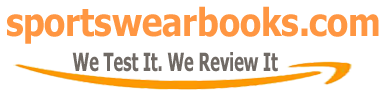Books Reviews
Kindle Book Will Not Download? Troubleshooting & Solutions
Experiencing the frustration of a Kindle book that refuses to download is surprisingly common, and thankfully, usually solvable. When you’re eager to dive into a new read, a stalled download can be incredibly annoying. This guide is here to help you pinpoint the reasons why your Kindle book isn’t downloading and provide practical solutions to get you back to reading. Understanding common glitches and how to fix them can save you a lot of time and prevent unnecessary frustration.
The Kindle, introduced by Amazon in 2007, revolutionized the way we consume books, transforming from a physical object to a readily available digital format. This change shifted our reading habits, allowing access to a vast library in a small, convenient device. The ability to instantly purchase and begin reading changed the experience. But like all tech, Kindles aren’t immune to the occasional snag. The frustration of a kindle book will not download can stem from various sources, ranging from simple connectivity issues to more complex software glitches. It’s important to know the common culprits so you can quickly troubleshoot and return to your reading routine. Whether you’re new to Kindle or a long-time user, understanding and implementing these fixes is key to a smooth digital reading experience.
Why Is My Kindle Book Not Downloading? Common Causes
Several factors can contribute to a Kindle book’s download failure. Let’s explore the typical culprits:
- Internet Connectivity Issues: A weak or unstable Wi-Fi connection is a primary reason why a download may stall. Consider that like streaming a movie, downloading books requires a consistent and stable internet signal.
- Device Storage Space: If your Kindle’s storage is nearing capacity, it may prevent new downloads. Your digital library needs room to breathe! Make sure there’s enough space on your device to accommodate the new content.
- Software Glitches: Outdated Kindle software can sometimes lead to issues, including download problems. A glitch in the operating system can throw a wrench in the works.
- Amazon Account Problems: Issues with your Amazon account, such as payment method discrepancies, can disrupt the download process. Your account needs to be in good standing.
- Book Compatibility: In rare instances, a book’s format may not be compatible with your specific Kindle device. Always ensure the book is available in a format your Kindle can read.
“I’ve often seen that a quick check of the Wi-Fi signal is the first step to resolving most download issues,” says Dr. Eleanor Vance, a digital literature specialist. “Many of us forget to check the simple things first. A weak Wi-Fi signal can easily prevent a large ebook from downloading successfully.”
What To Check First When Your Kindle Book Won’t Download
When your Kindle book refuses to download, start with these quick checks:
- Verify Your Wi-Fi Connection: Ensure your Kindle is connected to a stable Wi-Fi network. Try loading a webpage on the device’s browser to confirm internet access.
- Restart Your Kindle: A simple restart can resolve minor software glitches. Press and hold the power button until the device restarts.
- Check Your Amazon Account: Log in to your Amazon account on a computer or smartphone. Verify your payment method is up to date and that there are no pending issues.
- Check Device Storage: Navigate to your Kindle’s settings to check the available storage space. If it’s running low, delete old books or files you no longer need.
- Make Sure It’s the Correct Format: Double-check the book’s description on Amazon. Ensure it’s available in a format compatible with your Kindle. If you’re looking for a book with a specific format, you might consider options like [nick digiovanni cookbook pdf] which are often available in multiple formats.
Advanced Troubleshooting for Kindle Download Issues
If the initial checks don’t resolve the problem, it’s time to try some more advanced troubleshooting steps:
- Update Your Kindle Software: Outdated software can often be the culprit. Ensure your Kindle has the latest software update. You can do this through your device settings.
- Deregister and Reregister Your Kindle: Deregistering and then re-registering your Kindle can reset some crucial settings and may fix lingering issues. This is like a digital refresh for your device.
- Clear Kindle Cache: Clearing the Kindle cache can help free up space and resolve some download issues. This option is often found under device settings.
- Force Stop the Kindle App: If you’re using the Kindle app on a phone or tablet, try force-stopping the app and reopening it. This can sometimes resolve stuck downloads.
- Download from a Different Source: If you downloaded the book from a third-party website, try downloading it directly from Amazon to rule out any file corruption.
“Sometimes, the issue isn’t with your Kindle or your connection but with the source of the ebook itself,” notes author James Harding, who has published multiple ebooks. “Downloading from a reliable source is crucial. Check the legitimacy of the website from which you downloaded your book.”
Resolving Specific Download Errors
Certain error messages can give more insight into the download problem. For instance:
- Error 9001: This often points to internet connectivity problems or account issues. Verify your network connection and your Amazon account.
- Error 500: This error message could indicate a server-side problem. Try again later, as it may resolve itself after some time.
- Error 105: This error often indicates a licensing issue with the book. Check if you have the right to access this title.
If you come across an error message you can’t decode, consult Amazon’s customer service for help. Sometimes, it might be an issue on their end that needs to be resolved. And if you’re in the mood for a light read, consider exploring free options, such as looking for [free romance books for adults].
Strategies for a Smooth Kindle Reading Experience
To prevent download issues in the future, consider these best practices:
- Regular Software Updates: Always update your Kindle software to ensure optimal performance. This helps to avoid problems and enhance your user experience.
- Maintain Sufficient Storage: Regularly manage your Kindle’s storage to prevent download issues. Delete books or files you no longer use.
- Stable Internet Connection: Only download books when connected to a strong and stable Wi-Fi network. This will prevent frustrating interruptions to your reading.
- Check File Compatibility: Before buying a book, double-check its compatibility with your Kindle model. Knowing what file types your device supports can prevent many problems.
- Keep Device Clean: Avoid any physical issues by keeping the device in a good condition and cleaning it regularly.
- Backup Your Kindle: Always back up your data to prevent any potential loss of content should issues arise.
When Nothing Else Works
If none of the above solutions work, you may have a more serious problem. Here’s what to do:
- Contact Amazon Support: Amazon support can offer specific advice related to your device and account. They can look into specific error messages and offer more specialized assistance.
- Consider a Device Reset: As a last resort, you can reset your Kindle to its factory settings. However, remember this will erase all your data, so ensure you have backups.
- Seek Professional Help: If you suspect a hardware issue, consider taking your Kindle to a qualified technician. They can diagnose and resolve problems that are not apparent to you.
“Troubleshooting tech issues, especially when it affects leisure time, can be frustrating,” advises technology blogger, Ethan Cole. “Remember that patience and a methodical approach are key to finding a solution. Don’t jump to conclusions and make sure to rule out simple solutions before trying more advanced fixes.”
Remember, even with the best tech, glitches can happen. Staying informed and understanding how to troubleshoot common problems will help you get back to enjoying your books with minimal interruption. For example, if you are a fan of audio books, you can always search for the [best romance books included with audible]. This allows you to enjoy the stories in a different way while you troubleshoot your Kindle issues. And when diving into self-improvement, sometimes these digital resources can offer new perspectives, like [the secret law of attraction book pdf] for example.
Conclusion
A kindle book will not download can be a frustrating experience, but with patience and a methodical approach, it’s often solvable. By following the troubleshooting tips outlined in this guide, you can identify the reasons behind the download failure and implement the necessary solutions. From basic checks like Wi-Fi connectivity to more complex solutions like deregistering your Kindle, you can ensure your reading experience remains uninterrupted. Remember to keep your device updated, manage your storage, and always have a stable internet connection for seamless downloads.
Related Resources
- Amazon Kindle Help Pages
- Kindle User Forums
- Technology Blogs focusing on Ereaders
Frequently Asked Questions (FAQs)
-
Why is my Kindle book stuck at 0% during download?
This is often due to a poor Wi-Fi connection or insufficient device storage. Check your internet stability and ensure you have enough space on your Kindle. -
My Kindle is connected to Wi-Fi, but the book won’t download. What should I do?
Try restarting your Kindle and then check your Amazon account for payment method issues. Also, make sure your Kindle software is up to date. You might also find more answers regarding [why is my book not downloading on my kindle] on relevant support pages. -
How do I update the software on my Kindle?
Go to your Kindle’s settings, find the “Device Options”, and then select “Update Your Kindle”. Your device must be connected to Wi-Fi to download and install the update. -
Can a book be incompatible with my Kindle?
Yes, though it is rare, it’s possible. Make sure the book’s format is compatible with your specific Kindle device before buying it. -
What does the “Error 9001” on my Kindle mean?
Error 9001 usually points to a problem with your internet connection or an issue with your Amazon account. Check both to resolve this. -
Will deregistering and re-registering my Kindle delete my books?
No, deregistering and reregistering your Kindle won’t delete your books. Your books are stored on the cloud and will still be accessible once you log in again. -
How do I free up space on my Kindle?
Go to the settings, navigate to storage options, and then delete any old books, audiobooks, or files you no longer need. -
Can I download books using a mobile hotspot?
Yes, you can use a mobile hotspot, but it’s less reliable and can result in slower download times and use up your mobile data. Make sure the signal is strong and stable. -
What if I still can’t download my Kindle book after trying everything?
Contact Amazon Support. They can offer specific assistance based on your situation and device.