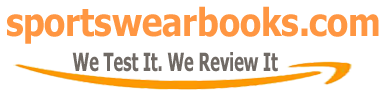Challenges and Change books
How to Change Google Doc to Book Format: A Comprehensive Guide
Have you ever dreamt of transforming your Google Doc into a professionally formatted book? It’s more achievable than you might think! Whether you’re crafting a novel, compiling a cookbook, or creating a training manual, understanding how to change a Google Doc to book format is a crucial skill. This guide will walk you through the steps, offering tips and tricks to achieve a polished, print-ready result.
The transition from the digital realm of a Google Doc to the tangible format of a book is a journey that mirrors the evolution of publishing itself. Early forms of books, handcrafted and painstakingly reproduced, gave way to the advent of the printing press, democratizing access to information. Now, digital documents like Google Docs offer another layer of accessibility. While Google Docs excels at collaborative writing and editing, its inherent formatting is not optimized for book layouts. Understanding the nuances of page margins, headers, footers, and consistent typography is crucial when transforming a document into a book. Historically, these adjustments would have been handled by typesetters, but with the tools available today, writers can easily manage this process independently.
Why Convert Your Google Doc to Book Format?
Before diving into the “how,” let’s discuss the “why.” Why bother changing your Google Doc to book format? Here are a few reasons:
- Professionalism: A book format adds a level of credibility and professionalism that a standard document lacks. It shows your work in its best light.
- Readability: Book formats are designed for easy reading, with considerations for margins, font size, and line spacing. They provide a more comfortable reading experience.
- Print Readiness: If you intend to self-publish or create a print version of your work, a book format is essential.
- Visual Appeal: A well-formatted book is simply more visually appealing, which can capture and retain your reader’s attention.
- Better Organization: Book formatting often includes elements like tables of contents and page numbers, enhancing your document’s navigation.
Essential Steps to Format Your Google Doc for Book Conversion
Transforming a standard Google Doc into a book requires a few key adjustments. Let’s break them down:
1. Page Setup: Margins and Paper Size
- Paper Size: Start by setting your paper size. Standard book sizes vary, but common ones include 5×8 inches, 6×9 inches, and 8.5×11 inches.
- Margins: Adjust your margins to create comfortable white space around your text. Typical book margins range from 0.75 to 1 inch on all sides, but you might want a slightly wider inner margin (the gutter) for binding.
“The secret to a well-formatted book lies in paying attention to the details, especially margins and font choices,” states Amelia Thorne, a veteran book designer. “Don’t underestimate the impact of white space on readability.”
2. Choosing the Right Fonts
- Body Text: Select a clear, readable font for your body text. Serif fonts like Times New Roman, Garamond, or Georgia are classic choices for body text in books.
- Headings: Use a slightly different font for your headings to create visual hierarchy. Sans-serif fonts like Arial, Helvetica, or Open Sans pair nicely with serif fonts.
- Font Size: Typically, a 10-12 point font size is suitable for body text in most books, whereas 14 to 18 point sizes are ideal for headings.
- Consistency: Maintain consistency in your font choices throughout your document.
3. Styling Your Text: Paragraphs, Spacing, and Indentation
- Paragraph Styles: Use Google Docs’ paragraph styles to ensure consistency in your headings, body text, and other elements. This will save you time and effort.
- Line Spacing: Adjust line spacing for readability. A spacing of 1.15 or 1.5 is often suitable for book layouts.
- Indentation: Indent the first line of each paragraph or use a space between paragraphs. Avoid both at the same time, as this can look cluttered.
4. Headers and Footers: Adding Page Numbers and Titles
- Headers: Add headers to display chapter titles or the book’s title on each page.
- Footers: Footers are typically used for page numbers. Make sure to format them correctly for the left and right pages if needed.
- Different First Page: Check the “Different First Page” option in your header/footer settings to customize the first page if necessary.
5. Table of Contents: Making Navigation Easier
- Heading Styles: Use Google Docs’ heading styles to format chapter titles for table of contents generation.
- Automatic Table of Contents: Use Google Docs to automatically generate a table of contents based on your heading styles. This makes navigation straightforward for the reader.
“The beauty of Google Docs is its ability to automate tasks like table of contents generation,” says Dr. David Chen, a technology consultant and author. “It allows writers to focus on writing rather than repetitive formatting.”
6. Adding Images and Illustrations
- Image Placement: Place images relevant to the adjacent text. Try to maintain visual consistency throughout.
- Image Size: Ensure your images are correctly sized and formatted for print if that is the intention.
- Captions: If appropriate, add captions to provide context.
7. Setting Section Breaks for Different Layouts
- Section Breaks: Use section breaks to create separate sections, allowing for different formatting within your document. This is useful if you want to start a new chapter with different header or footer styles.
8. Download and Final Adjustments
- Download as PDF: Download your document as a PDF to preserve all formatting. This is the ideal format for printing.
- Final Proofreading: Conduct a final proofread before printing or sharing your document. Check for any formatting errors or typos.
- Test Print: Do a test print to see how your format works in print. Adjust if necessary.
These steps might seem numerous, but they are straightforward to follow once you have the general understanding. Remember, the key is consistency and meticulous attention to detail.
Specific Considerations for Different Book Types
The formatting of your Google Doc to book format may vary slightly depending on the type of book you are creating. Here are a few things to consider:
- Fiction Novels:
- Emphasis on readability and comfortable margins.
- Use of chapters, sometimes with scene breaks within chapters.
- May use drop caps (a larger first letter at the start of a chapter).
- Non-Fiction Books:
- May include an index or glossary.
- Utilize headings and subheadings for better organization.
- May include tables, charts, and figures.
- Cookbooks:
- Emphasis on clear layouts that allow for easy recipe tracking.
- Use of tables for ingredient lists.
- Includes pictures of the dish.
- Training Manuals:
- Use of bullet points and numbered lists for step-by-step instructions.
- May include callout boxes or sidebars.
- A table of contents is crucial for easier navigation.
Beyond Google Docs: Advanced Formatting
While Google Docs can help with basic book formatting, for more advanced features, you might consider using dedicated book design software like Adobe InDesign or free alternatives like Scribus. These programs offer finer control over typography, layout, and graphic design, giving you even greater flexibility in creating professional-looking books. However, for many projects, the techniques and tips here, when applied correctly, will get the job done quite nicely. If you need to convert different documents, you can look into “how to change google docs to book format“. If you are seeking more free resources, you might find this useful “savings challenge book pdf free“.
Why are Book Formats Still Relevant in the Digital Age?
Even as e-books and other digital formats have increased in popularity, the traditional book format still holds its own. There is something about the tangibility, the feel of the paper, and the ability to physically turn pages that makes a book special. Having your work presented in a format that has stood the test of time, and that has a proven user-friendly design, also adds credibility. A good book format is not just about how a document looks; it also influences how a reader engages with the text. The right format can enhance readability, increase retention, and provide a more enjoyable reading experience, irrespective of whether it’s an e-book or print. For individuals seeking a good physical or digital book read, a “30 days challenge book pdf free download” might be a good place to start.
Enhancing Your Work with Strategic Formatting
Ultimately, formatting your Google Doc for book conversion is about enhancing the impact of your work. A well-formatted book will allow your readers to fully engage with the content, and you’ll be able to take pride in a professional-looking final product. Consider how the way your story is laid out can affect how your reader receives your ideas. You may even choose formatting styles that connect back to specific historical or literary styles, if that is part of your story. Just as “the day the universe changed book” explores pivotal moments in history, your own book can have a significant impact on your readers, but only when presented in the right way. You can also explore other themes in “sugar changed the world book pdf“.
Conclusion
Transforming a Google Doc into a book format is a process that combines creativity and technical skill. By paying careful attention to the details—margins, fonts, headers, footers, and table of contents—you can convert your Google Doc into a professionally formatted book, ready for print or digital distribution. The final product will be a book that is not only visually appealing but also highly readable and easily navigated, making it accessible for your readers. Remember, a well-formatted book is a powerful way to present your work with professionalism and style.
Related Events and Further Reading
While there isn’t a specific annual event dedicated solely to Google Doc book formatting, many writer’s conferences and publishing workshops offer sessions on document formatting and book design. Check out local writing organizations and online resources for more information. The resources mentioned above provide a good starting point.
Frequently Asked Questions
- Can Google Docs handle complex book formatting?
While Google Docs provides basic formatting options, complex layouts might require dedicated software such as Adobe InDesign. Google Docs is very suitable for many smaller, or initial projects, though. - Is it possible to use custom fonts in Google Docs for book formatting?
Yes, you can import custom fonts into Google Docs from Google Fonts. This enhances your formatting options, especially when aiming for a polished, unique style. - How do I create a consistent chapter numbering system?
Use Google Docs’ heading styles and the table of contents feature to generate a consistent chapter numbering system automatically. - What are some typical book margin sizes?
Margins typically range from 0.75 to 1 inch, but it’s important to consider the binding gutter for your book format to avoid losing text in the spine. - Can I export my formatted Google Doc as an ePub file?
Google Docs does not directly export to ePub. You may need to use an intermediary tool or conversion software. A good option is to use a PDF and then convert it to ePub, which will prevent loss of formatting. - Is it important to create a table of contents for all types of books?
While a table of contents is essential for longer non-fiction books and manuals, it might be optional for short fiction novels, though it is a good idea in general for ease of access and readability. - How do I best format images in a Google Doc for a book?
Insert images at the right resolution and size, and ensure they are placed relevantly to the text. Always make sure they are in line with the overall tone and content. - What are the best practices for line spacing in book format?
Line spacing of 1.15 or 1.5 is typically ideal. This ensures the lines are readable and not crowded for the reader. - What should I do if my book is particularly lengthy?
For longer books, consider using section breaks, chapter headers, and page numbers for easier reading and navigation. Break up the text regularly with subheadings, graphics, or other visuals, where appropriate.